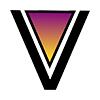YouTube ReVanced for PC
Ready to install YouTube ReVanced on your PC but not sure how to get started? Your questions end here. This step-by-step guide will walk you through the process, ensuring you install and launch the YouTube ReVanced app on your computer effortlessly.
Table of Contents
Overview:
YouTube Revanced, a modified version of the official YouTube app, has gained immense popularity for its ad-blocking, background playback, and other exciting features. While it is primarily designed for Android devices, enthusiasts have found a way to enjoy its benefits on PC using Android emulators. In this tutorial, we will guide you through the process of installing YouTube Revanced on your PC step by step, ensuring a seamless ad-free experience and enhanced functionalities.
Requirements:
- A Windows or Mac PC
- An Android emulator such as BlueStacks or LDPlayer
- The YouTube Revanced APK file
Instructions:
Step 1: Download and Install an Android Emulator
Begin by selecting a reliable Android emulator for your PC. BlueStacks, LDPlayer, and NoxPlayer are popular choices. For this tutorial, we will use BlueStacks.
- Go to the BlueStacks website and download the emulator.
- Open the installer file and follow the on-screen instructions to install BlueStacks on your PC.
Step 2: Download the YouTube Revanced APK File
Download the YouTube Revanced APK file.
- Visit the YouTube Revanced website and click on the “Download” button to acquire the APK file.
Step 3: Install the YouTube Revanced APK File
Now that you have the APK file, let’s proceed to install it using BlueStacks.
- Open BlueStacks and click on the “Install APK” button.
- Select the YouTube Revanced APK file from your computer and click “Open.”
- BlueStacks will install the APK file automatically. Once done, you’ll find the YouTube Revanced app icon on the BlueStacks home screen.
Step 4: Log In to Your YouTube Account
Launch the YouTube Revanced app from the BlueStacks home screen. You’ll be prompted to log in to your YouTube account.
- Enter your YouTube email address and password.
- Click “Log in” to access your account.
Step 5: Enjoy Ad-Free, Background Playback, and More on Your PC!
Congratulations! You’ve successfully installed YouTube Revanced on your PC. Now, you can explore YouTube without ads, enjoy background playback, and utilize its additional features seamlessly.
Troubleshooting Tips:
- Correct BlueStacks Version: Ensure you are using BlueStacks version 5.10.0 or later, as older versions might encounter compatibility issues.
- Login Difficulties: Double-check your email and password. If issues persist, consider resetting your YouTube account password.
- Background Playback: Verify that the “Background Playback” feature is enabled in the YouTube Revanced settings for uninterrupted enjoyment.
Additional Notes:
- Third-Party App Disclaimer: YouTube Revanced is a third-party app and is not affiliated with Google or YouTube.
- Under Development: Keep in mind that YouTube Revanced is still under development, and occasional bugs might occur.
- Reporting Issues: If you encounter problems, don’t hesitate to report them to the YouTube Revanced development team for resolution.
Conclusion
With this tutorial, you’ve unlocked the door to a richer YouTube experience on your PC. Say goodbye to ads and relish the freedom of background playback and more. Embrace the enhanced world of YouTube Revanced and make your streaming journey truly enjoyable.
Frequently Asked Questions
Yes, YouTube Revanced can be installed on Mac computers using the same Android emulator process described in this tutorial.
No, YouTube Revanced is completely free to use on both Android devices and PCs. There are no subscription fees.
Yes, YouTube Revanced supports 4K video playback, allowing users to enjoy high-resolution content seamlessly.
Yes, you can sync your YouTube account across devices when using YouTube Revanced. Your preferences and playlists will be accessible on any device where you log in.
While YouTube Revanced is compatible with most Android emulators, it is advisable to use the latest versions of popular emulators like BlueStacks for optimal performance and compatibility.