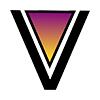ReVanced Manager
ReVanced Manager is your key to a world of customized Android apps. Whether you’re tired of ads on YouTube or want background playback on Spotify, ReVanced Manager can make it happen. Discover the successor to the beloved Vanced Manager app, discontinued in March 2022. In this comprehensive guide, we’ll walk you through downloading and installing ReVanced Manager on both Android devices and computers. Plus, we’ll explore the benefits of using ReVanced Manager, from ad-free experiences to advanced customization options. Let’s dive in!
Click the below button to download ReVanced Manager APK
Table of Contents
What is ReVanced Manager?
ReVanced Manager is a powerful tool that allows you to patch and customize a variety of Android apps, including YouTube, YouTube Music, Spotify, Twitter, Reddit, and Instagram. It is a successor to the popular Vanced Manager app, which was discontinued in March 2022.
ReVanced Manager works by downloading and patching the APK file of the app you want to modify. Once the APK is patched, you can install it on your device and enjoy the new features and customizations.
What are the benefits of using ReVanced Manager?
There are many benefits to using ReVanced Manager, including:
- Ad-free experience: ReVanced can be used to remove all ads from YouTube, YouTube Music, Spotify, and other apps.
- Background playback: ReVanced can be used to enable background playback in YouTube, YouTube Music, and Spotify, even with the screen off.
- SponsorBlock: ReVanced can be used to integrate SponsorBlock, which automatically skips sponsored segments in YouTube videos.
- Customization options: ReVanced offers a variety of customization options for different apps, such as the ability to change the theme, hide certain elements, and more.
How to install ReVanced Manager
Step 1: Download ReVanced Manager APK:
- Download the latest version of the ReVanced Manager APK Here.
- Remember to ensure that you download the ReVanced Manager APK from a reliable source to avoid any security risks. Additionally, make sure your device meets the system requirements of the chosen Android emulator for optimal performance.
Step 2: Install ReVanced Manager APK:
Android phones tutorial:
To install ReVanced Manager APK on your Android phone, you will need to:
- Open your device’s file manager and navigate to the folder where you downloaded the APK file.
- Tap on the APK file to initiate the installation
- If prompted to enable unknown sources, grant the permission.
- Once the installation is complete, open ReVanced Manager and start patching and customizing your favorite apps!
PC (Windows/MAC) tutorial:
Requirements:
- PC (Windows/MAC)
- Android emulator
- Revanced Manager APK File
Step 1: Choose an Android Emulator:
Before we start, decide which Android emulator you want to use. Apart from Bluestacks, other popular options include Nox Player, Memu Play, and LDPlayer.
Step 2: Download and Install the Emulator:
In this tutorial we will cover Bluestacks emulator as it is the most common Android emulator out there
- Visit the official Bluestacks website (www.bluestacks.com) and download the latest version of Bluestacks for your PC or Mac.
- Once the download is complete, run the installer and follow the on-screen instructions to install Bluestacks on your computer.
- After installation, launch Bluestacks and sign in with your Google account.
Step 3: Install ReVanced Manager APK on Bluestacks:
There are three ways to install the APK file after download is complete:
Method 1: (the easiest)
- Launch Bluestacks
- Drag an drop ReVanced Manager APK file into Bluestacks
Method 2:
- First, find the ReVanced Manager APK file on your computer after downloading it. It’s often located in the “Downloads” folder. If you have downloaded the APK from a browser, it’s likely in the default download location.
- Double-click the ReVanced Manager APK file in your file explorer.
- A window with suggested applications will pop up. Choose Bluestacks from the list of applications. If Bluestacks doesn’t appear, click on “More Apps” to find it.
- Click “Open” to install the APK. Bluestacks will automatically detect the file and start the installation process.
- Wait for the installation to complete. Bluestacks will notify you once ReVanced Manager is successfully installed.
Method 3:
- Launch Bluestacks, locate the “Install APK” option, usually located at the bottom-right corner.
- Navigate to the folder where you downloaded the ReVanced Manager APK file.
- Select the APK file and click “Open” to install it on Bluestacks.
- Wait for the installation process to complete. Once done, you will find the ReVanced Manager app in the Bluestacks app drawer.
Step 4: Launch ReVanced Manager:
- After the installation is complete, you can find the ReVanced Manager app icon in the Bluestacks app drawer.
- Click on the ReVanced Manager icon to launch the application.
- Sign in with your Google account or set up a new account if required.
Now you have successfully installed ReVanced Manager on your PC or Mac using Bluestacks.
If you are having trouble installing the APK file, try restarting your device.
ReVanced Manager Layout Overview
ReVanced Manager has a user-friendly layout with three main sections: Dashboard, Patcher, and Settings.
-
Dashboard: This section contains two parts: Updates and Patched Apps.
- Updates: This part shows the current version of ReVanced Manager and the latest available version. It also allows you to update ReVanced Manager and patches.
- Patched Apps: This part shows a list of all the patched apps that are installed on your device.
-
Patcher: This section allows you to patch apps. It contains two parts: Select App and Select Patches.
- Select App: This part shows a list of all the available apps to patch.
- Select Patches: This part shows a list of all the patches that are available for the selected app. You can select the patches that you want to apply.
-
Settings: This section contains various settings for ReVanced Manager, including:
- Appearance: This part allows you to change the app theme.
- Advanced: This part allows you to set auto updates for patches, auto changing of the selected patches, auto restricting patches to supported app versions, disable or enable showing all apps and universal patches available on ReVanced Manager, configuring sources of the patches, and finally configuring the API URL.
- Import & Export: This part allows you to export or import patch selection to a JSON file, reset the stored patch selection, export the keystores used to sign apps, and regenerate the keystores used to sign apps.
- Team: This part shows the contributors and socials of ReVanced Manager.
- Debugging: This part contains a button to share logs, a button to clear logs, a button to delete unused temporary files, and an about text.
How to Use ReVanced Manager
1. Updating ReVanced Manager:
-
Navigate to Dashboard:
- From the bottom menu, click on Dashboard.
-
Locate the Updates Column:
- Under the Updates column, you’ll find two cards: one for ReVanced Manager and another for patches.
-
Check ReVanced Manager Card:
- The first card displays the ReVanced Manager’s name and the last updated date.
- If an update is available, the Update button will be highlighted in blue. Click on it.
-
Initiate the Update:
- Clicking the Update button will initiate the update process.
- Wait for the download and installation to complete. Your ReVanced Manager is now updated to the latest version.
2. Updating Patches:
-
Check Patches Card:
- In the same Updates column, find the card dedicated to patches.
- If there are patches available for updating, the Update button will be highlighted in blue.
-
Update Patches:
- Click on the Update button for patches.
- ReVanced Manager will automatically download and update the patches.
3: Installing and patching apps
-
Go to Patcher Section:
- Navigate to the Patcher section from the bottom menu.
-
App Selection:
- Click on App Selection.
- Choose the desired app you want to install and patch. Tap on it.
-
Patching Process:
- Select the patches you want to apply to the app.
- Click Patch. The app will be installed, and the selected patches will be automatically applied.
4: Managing Patched Apps:
-
Dashboard Section:
- Visit the Dashboard from the bottom menu.
- Under Patched Apps, you can see the list of all installed patched apps.
-
Viewing App Info and Updates:
- Each app entry has an Info button. Click it to view additional details.
- If an update is available for a specific patched app, the Info button transforms into an Update button. Click to update the app.
5: Customizing Settings
1. Accessing Settings:
-
Open ReVanced Manager:
- Launch ReVanced Manager on your device.
-
Tap on the “Settings” Tab:
- Navigate to the Settings section from the bottom menu.
2. Settings Overview:
The Settings section is divided into five parts, each offering unique functionalities:
A. Appearance:
-
Change App Theme:
- In the Appearance section, you can customize the app theme according to your preference. Choose from various themes to personalize your ReVanced Manager experience.
B. Advanced:
-
Auto Updates for Patches:
- Enable or disable automatic updates for patches to ensure you always have the latest versions applied.
-
Auto Changing of Selected Patches:
- Set ReVanced Manager to automatically switch between selected patches based on your preferences.
-
Auto Restricting Patches:
- Automatically restrict patches to supported app versions for compatibility.
-
Show All Apps and Universal Patches:
- Toggle the display of all apps and universal patches available on ReVanced Manager.
-
Configure Patch Sources and API URL:
- Customize the sources of patches and configure the API URL for patch updates.
C. Import & Export:
-
Export and Import Patch Selection:
- Export your patch selections to a JSON file for backup or share them with others. You can also import patch selections from a JSON file.
-
Reset Patch Selection:
- Reset stored patch selections to start fresh.
-
Export and Regenerate Keystores:
- Export the keystores used to sign apps for backup purposes. Additionally, regenerate keystores for enhanced security.
D. Team:
-
View Contributors and Socials:
- The Team section showcases the contributors behind ReVanced Manager and provides links to their social media profiles.
E. Debugging:
-
Share Logs:
- Share logs for troubleshooting or support purposes.
-
Clear Logs:
- Clear logs to free up space and improve performance.
-
Delete Unused Temporary Files:
- Remove temporary files that are no longer in use to optimize storage.
-
About Text:
- Access detailed information about the ReVanced Manager app in the About section.
Troubleshooting
If you are having problems with ReVanced Manager or ReVanced apps, there are a few things you can try:
- Make sure that you are using the latest version of ReVanced Manager and the ReVanced app you are trying to patch.
- Try patching the APK file again.
- Restart your device.
- Clear the cache and data for ReVanced Manager and the ReVanced app you are trying to patch.
- Uninstall and reinstall ReVanced Manager and the ReVanced app you are trying to patch.
Frequently asked Questions
Whether or not ReVanced Manager is legal to use depends on the laws of your country. In some countries, it is illegal to modify copyrighted software. However, in other countries, it is legal to modify copyrighted software for personal use.
If you find a bug in ReVanced Manager or a ReVanced app, you can report it on the ReVanced Discord server. The ReVanced developers are always looking for feedback and ways to improve their software.
The ReVanced Manager project is maintained by a team of experienced developers who are committed to providing users with the best possible experience. The team consists of developers from all over the world, and they have a wide range of skills and experience.
The ReVanced Manager project is open source, which means that anyone can contribute to its development. The source code for ReVanced Manager is available on GitHub.
The ReVanced Manager team is passionate about open source software and about providing users with the freedom to customize their devices and apps. They are constantly working to improve ReVanced Manager and to add new features and customizations.
The ReVanced Manager team is also very responsive to user feedback. If you have any suggestions or problems with ReVanced Manager, you can report them on the ReVanced Discord server. The team will do their best to help you resolve any issues and to make ReVanced Manager even better.
The ReVanced Manager project is a great example of what can be achieved when developers from all over the world come together to work on a common goal. The team behind ReVanced Manager is committed to providing users with the best possible experience, and they are constantly working to improve their software.
ReVanced Manager is still under development, but it is already a powerful tool for patching and customizing Android apps. If you are looking for a way to improve your experience with popular apps like YouTube, YouTube Music, Spotify, Twitter, Reddit, and Instagram, then you should definitely check out ReVanced Manager.